Introduction:
In an ASP.NET Core application, the start URL is the first page that users see when they visit your website. By default, the start URL for a new ASP.NET Core project in Visual Studio is set to "/". However, you may want to change this URL to something else, such as "/home" or "/index". In this blog post, we will discuss how to change the application start URL for an ASP.NET Core application in Visual Studio.
Step 1: Open the project in Visual Studio
The first step is to open the project in Visual Studio. To do this, go to the Start menu and search for "Visual Studio". Once you find it, click on it to launch the program.
Step 2: Open the project properties
Once you have opened Visual Studio, navigate to the Solution Explorer and right-click on your project. Select "Properties" from the context menu that appears. This will open the project properties window.
Step 3: Change the start URL
In the project properties window, click on the "Web" tab. In the "Startup project" dropdown list, select the project that you want to use as the startup project for your application. Then, in the "Default endpoints" section, change the value of the "Start URL" field to the desired start URL for your application.
For example, if you want to set the start URL to "/home", you would enter "http://localhost:5000/home" into the "Start URL" field. If you want to set the start URL to "/index", you would enter "http://localhost:5000/index" instead.
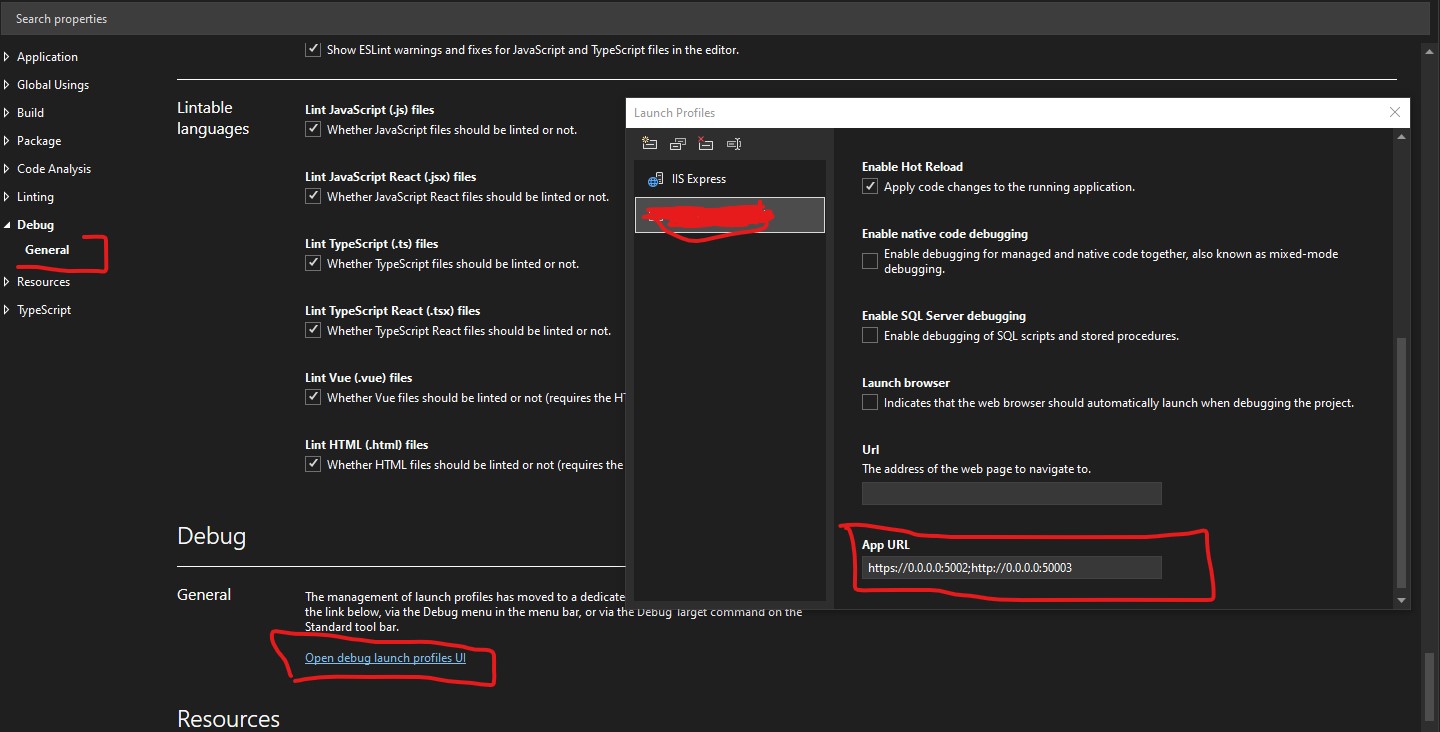
Step 4: Save the changes
Once you have made the desired changes, click on the "OK" button in the project properties window to save the changes.
Step 5: Test the application
To test the application and verify that the start URL has been changed, open a web browser and navigate to the URL of your application. You should see the first page of your application, which should now have the desired start URL.
Conclusion:
Changing the start URL for an ASP.NET Core application in Visual Studio is a simple process that can be done in just a few steps. By following the instructions outlined above, you can easily customize the user experience for your application and make it more accessible to your users.