A new Microsoft video series for developers learning how to script.
According to Stack Overflow 2022 Developer Survey, Bash is one of the top 10 most popular technologies. This shouldn't come as a surprise, given the popularity of using Linux systems with the Bash shell readily installed, across many tech stacks and the cloud. On Azure, more than 50 percent of virtual machine (VM) cores run on Linux. There is no better time to learn Bash!
Long gone are the days of feeling intimidated by a black screen with text known as a terminal. Say goodbye to blindly typing in “chmod 777” while following a tutorial. Say hello to task automation, scripting fundamentals, programming basics, and your first steps to working with a cloud environment via the bash command line.
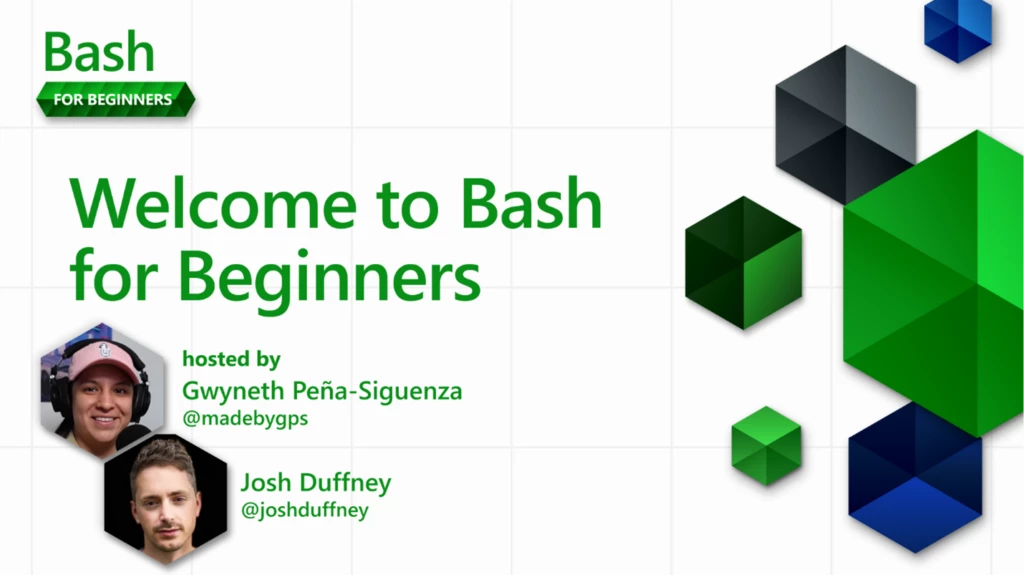
My cohost, Josh, and I will walk you through everything you need to get started with Bash in this 20-part series. We will provide an overview of the basics of Bash scripting, starting with how to get help from within the terminal. The terminal is a window that lets you interact with your computer’s operating system, and in this case, the Bash shell. To get help with a specific command, you can use the man command followed by the name of the command you need help with. For example, man ls will provide information on the ls command, which is used for listing directories and finding files.
Once you’ve gotten help from within the terminal, you can start navigating the file system. You’ll learn how to list directories and find files, as well as how to work with directories and files themselves. This includes creating, copying, moving, and deleting directories and files. You’ll also learn how to view the contents of a file using the cat command.
Another important aspect of Bash is environment variables. These are values that are set by the operating system and are used by different programs and scripts. In Bash, you can access these variables using the “$” symbol followed by the name of the variable. For example, $PATH will give you the value of the PATH environment variable, which specifies the directories where the shell should search for commands.
Redirection and pipelines are two other important concepts in Bash. Redirection allows you to control the input and output of a command, while pipelines allow you to chain multiple commands together. For example, you can use the “>” symbol to redirect the output of a command to a file, and the “|” symbol to pipe the output of one command to the input of another.
When working with files in Linux, you’ll also need to understand file permissions. In Linux, files have permissions that determine who can access them and what they can do with them. You’ll learn about the different types of permissionssuch as read, write, and execute, and how to change them using the chmod command.
Next, we’ll cover some of the basics of Bash scripting. You’ll learn how to create a script, use variables, and work with conditional statements, such as "if" and "if else". You’ll also learn how to use a case statement, which is a way to control the flow of execution based on the value of a variable. Functions are another important aspect of Bash scripting, and you’ll learn how to create and use them to simplify your scripts. Finally, you’ll learn about loops, which allow you to repeat a set of commands multiple times.
Bash is a versatile and powerful language that is widely used. Whether you’re looking to automate tasks, manage files, or work with cloud environments, Bash is a great place to start. With the knowledge you’ll gain from this series, you’ll be well on your way to becoming a proficient Bash scripter.
Many other tools like programming languages and command-line interfaces (CLIs) integrate with Bash, so not only is this the beginning of a new skill set, but also a good primer for many others. Want to move on and learn how to become efficient with the Azure CLI? Bash integrates with the Azure CLI seamlessly. Want to learn a language like Python? Learning Bash teaches you the basic programming concepts you need to know such as flow control, conditional logic, and loops with Bash, which makes it easier to pick up Python. Want to have a Linux development environment on your Windows device? Windows Subsystem for Linux (WSL) has you covered and Bash works there, too!
While we won't cover absolutely everything there is to Bash, we do make sure to leave you with a solid foundation. At the end of this course, you'll be able to continue on your own following tutorials, docs, books, and other resources. If live is more your style, catch one of our How Linux Works and How to leverage it in the Cloud Series webinars. We'll cover a primer on How Linux Works, discuss How and when to use Linux on Azure, and get your developer environment set up with WSL.
This Bash for Beginners series is part of a growing library of video series on the Microsoft Developer channel looking to quickly learn new skills including Python, Java, C#, Rust, JavaScript and more.
Need help with your learning journey?
The post Introducing Bash for Beginners appeared first on Microsoft Open Source Blog.
Published 630 days ago